How to Celebrate Small Wins with Automated Team Notifications in Pipedrive
Sales is a team effort, and celebrating progress along the way keeps everyone motivated and aligned. A small notification for milestones like “Proposal Sent” or “Deal Won” can uplift team morale and ensure everyone stays informed about important developments. In this guide, we’ll show you how to set up an automation in Pipedrive that sends a notification to your team when a deal reaches a specific stage.
This step-by-step guide is simple to follow, and you can add screenshots at each stage to make it even clearer.
Step 1: Create or Confirm the Relevant Pipeline Stage
Before setting up the automation, make sure the pipeline stage you want to celebrate (e.g., "Proposal Sent") exists in your Pipedrive pipeline.
- Navigate to Settings > Pipeline from your Pipedrive dashboard.
- Review your stages or add a new stage by clicking on the “+ Add Stage” button.
- Name the stage appropriately (e.g., “Proposal Sent”) and save your changes.
Step 2: Set Up the Automation
Now that the pipeline stage is ready, you can create the automation that triggers the celebration.
- Go to Tools & Apps > Workflow Automation from the Pipedrive menu.
- Click the + Create Workflow button at the top right.
- Name your workflow something descriptive, such as “Celebrate Proposal Sent.”
Step 3: Define the Trigger Event
This step tells Pipedrive when to start the automation.
- Under “Trigger Event,” select Deal Stage Change as the trigger.
- In the dropdown, choose the specific stage that will trigger the celebration, such as “Proposal Sent.”
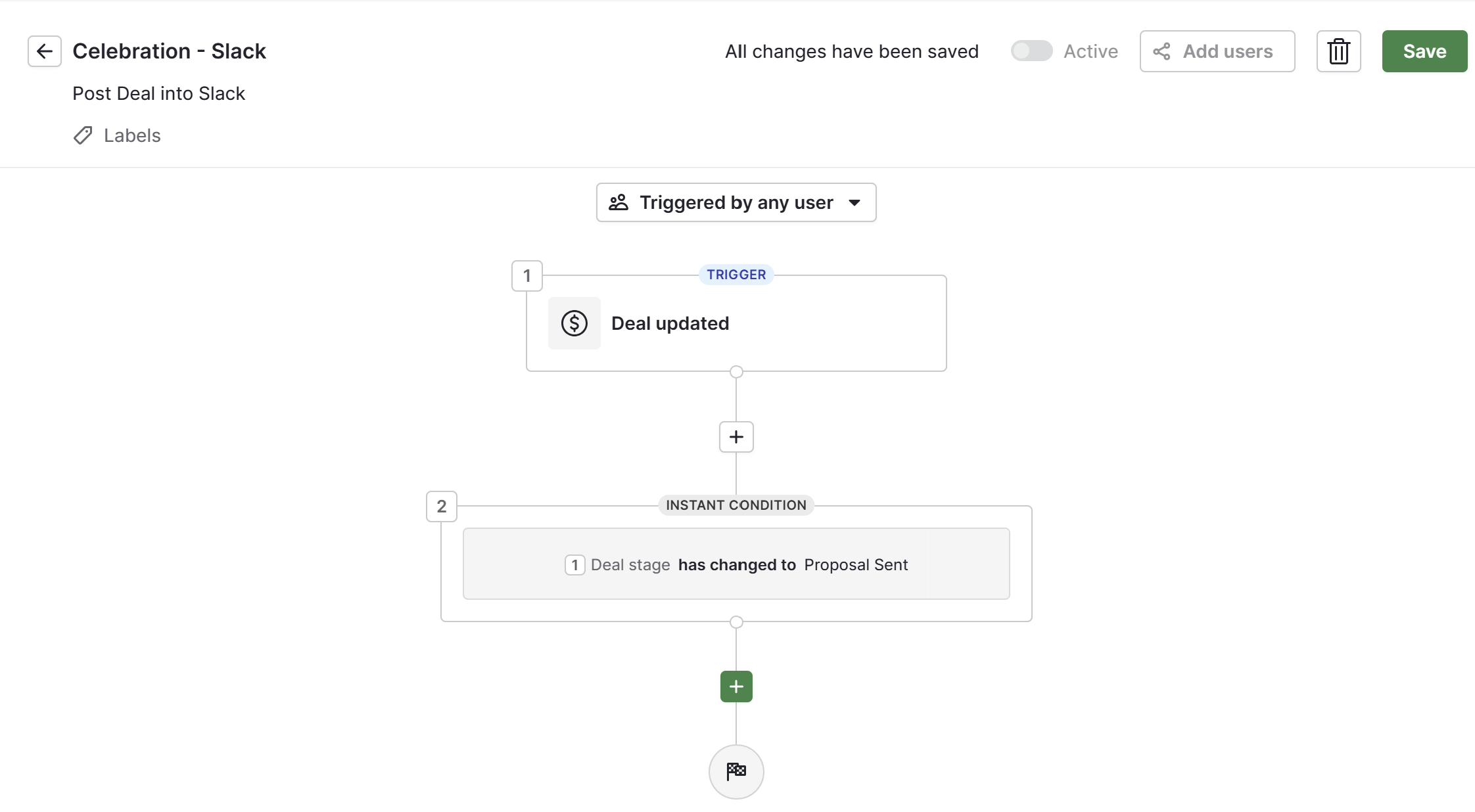
Step 4: Add a Slack Notification Action
To notify your team in Slack, add a Slack action to the workflow.
- Click on + Add Action below the trigger setup.
- Select Slack as the action type.
- If you haven’t already connected Slack to Pipedrive, you’ll be prompted to do so here. Follow the steps to authorize the connection.
- Choose the Slack channel where you want the notification to appear (e.g., #sales or #general).
- Customize the message. Here’s an example:
- “🎉 A new proposal has been sent! Deal: [Deal Name], Value: [Deal Value] 🎉.”
To connect Slack, simply install the integration and follow the prompts to authorize access.
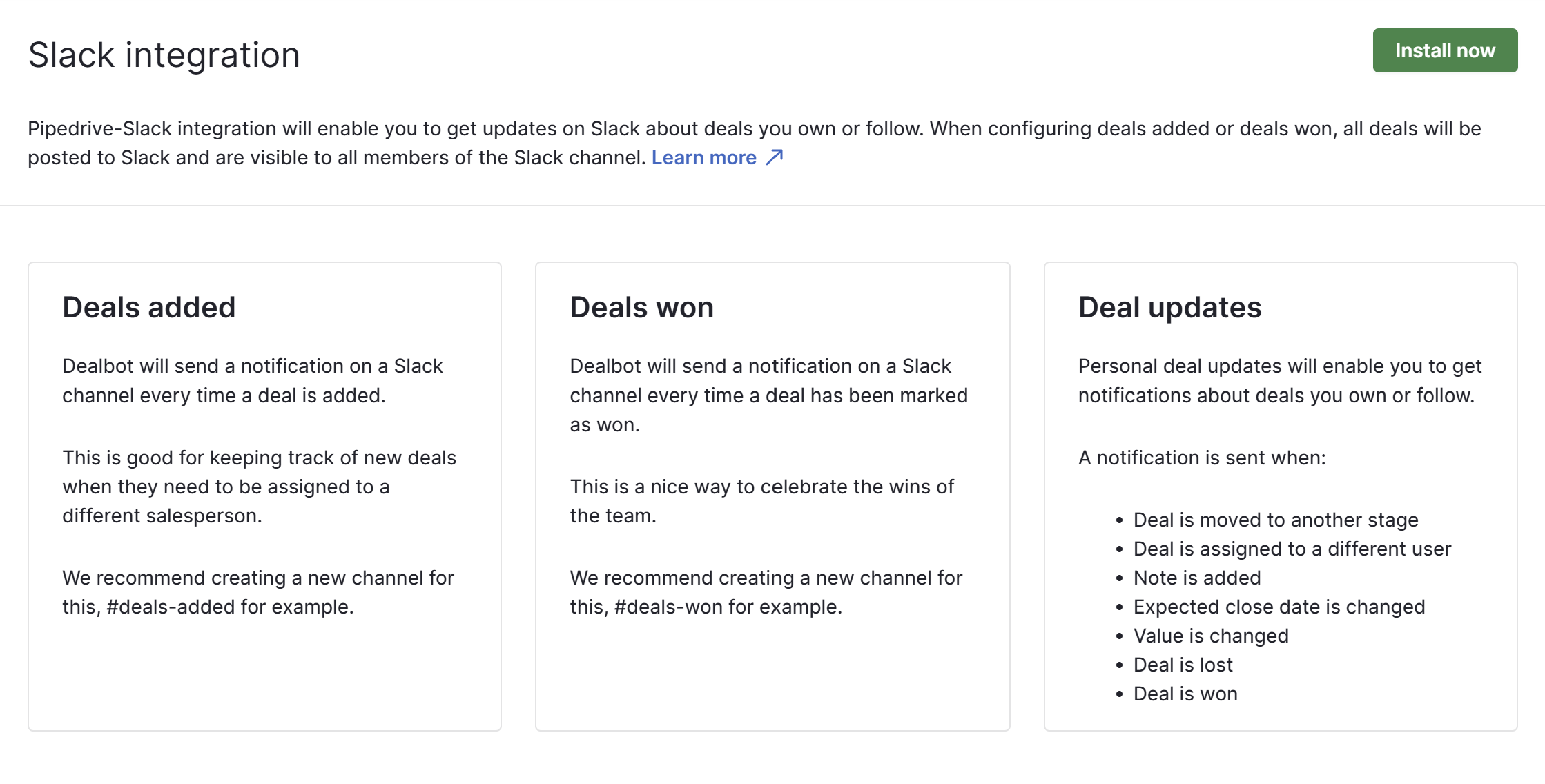
Step 5: Test the Automation
Before rolling it out, test your workflow to make sure everything works as expected.
- Save your workflow by clicking Save & Activate.
- Go back to your pipeline and move a deal into the “Proposal Sent” stage.
- Check Slack to ensure the notification appears correctly in the selected channel.
Step 6: Add Fun Elements (Optional)
If you want to make the notification more engaging:
- Use emojis to add a bit of flair to the message.
- Add a link to the deal in Pipedrive so your team can quickly access more details.
Wrapping Up
Setting up this simple automation ensures your team stays in the loop and celebrates progress together. Whether it’s a small milestone or a big win, these notifications help build camaraderie and keep the momentum going.
Now that you’ve set up this workflow, take a moment to test it thoroughly and share it with your team!





